Applying 3D LUTs to the
Player
On the EditDesk, using the Player controls you can switch to 3D LUT display mode, and then select the 3D LUT you want to use to accurately display film clips.
To apply a 3D LUT to a clip in the Player:
Enable Use 3D LUT or press Alt+Shift+‘ (on the tilde key).


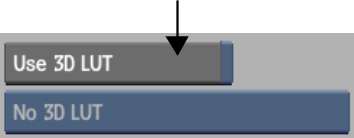
The 3D LUT List box is enabled, indicating which 3D LUT is currently being applied to the Player.


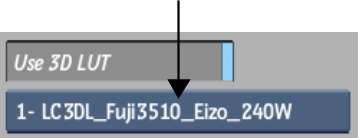
| Press: | To apply: |
|---|---|
| Alt+Shift+1 | The first 3D LUT defined in the 3D LUT list. |
| Alt+Shift+[2-9] | The second through ninth 3D LUT defined in the 3D LUT list. |
| Alt+Shift+0 | The tenth 3D LUT defined in the 3D LUT list. |