Applying a LUT to a film clip on import or export converts the clip's images according to the contents of the LUT.
A typical workflow when using 1D LUTs would be to apply the import LUT provided, converting 10-bit logarithmic image data to 12-bit linear image data. After working with the images in Backdraft Conform, you would then export the clip using the inverse of the LUT, . This restores its logarithmic values, in preparation for film printing.
Sample 1D LUTs have been provided that cover the most common conversion processes, and use standard data for Cineon digital negatives (normal exposure). If these LUTs do not give the desired results, you can use them to create a custom LUT. Often, a minor adjustment is all that is required. See Creating Custom 1D LUTs.
To apply a LUT on image import or export from the EditDesk:


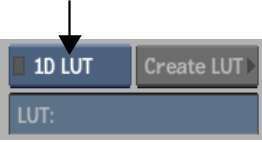
| Select: | To: |
|---|---|
| Gamma | Apply gamma correction to a clip. This option only appears when a QuickTime movie is selected. See Importing and Soft-Importing Video Files. |
| 1D LUT | Apply a 1D LUT to a clip. |
| 3D LUT | Apply a 3D LUT to a clip. |


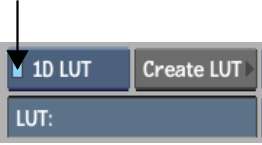
The file browser appears. The Files list contains the LUTs currently residing in your project's ~/lut directory. These include the samples provided with Backdraft Conform, as well as any LUTs you may have saved or exported to this directory. By default, Lustre Color Management LUTs are stored in the /usr/discreet/Lustre_Color/lut/Lustre_Color_3DLUTs directory.
Sample 1D LUTs include the following.
| LUT File Name | Conversion Process |
|---|---|
| 10logto12 | Converts a 10-bit logarithmic image to a 12-bit linear image. |
| 10logto8 | Converts a 10-bit logarithmic image to an 8-bit linear image. |
| 8to10log | Converts an 8-bit linear image to a 10-bit logarithmic image. |
| 12to10log | Converts a 12-bit linear image to a 10-bit logarithmic image. |
| invertRGB | Inverts the RGB values of the image. |


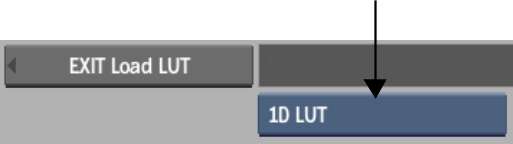
The Import Image or Export Image menu reappears. The LUT field displays the name of the new LUT. It will be applied to the clip you import or export when the LUT is enabled.