Access the LUT Editor from the Import Image menu to edit 1D LUTs. When you have modified the LUT, you must export it upon exiting the editor to return to the Import Image menu.
To access the LUT Editor from the Import Image menu:


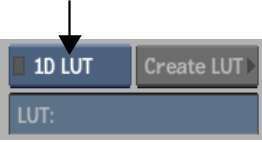


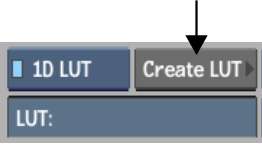
When selecting a reference image, you load only a single frame (the first, by default). To select a different frame, switch to Proxies view mode and expand the image sequence by clicking on the proxy's expansion arrow.
The LUT Editor appears. When loading a large image, such as a 2K Cineon image, it can take a few moments.