When you start Backdraft Conform, the Project Management menu appears. Use the Project Management menu to select a project and user for the current session, to create projects and users, or to manage existing projects and users.
You can work with projects on the current framestore or on a remote framestore. If multiple volumes are available, you can select which one to use. For information on creating volumes, see the Autodesk Stone and Wire Filesystem and Networking Guide.
To select a project and user on start-up:
The Project Management menu appears, displaying the framestore, project, and user from the previous session.


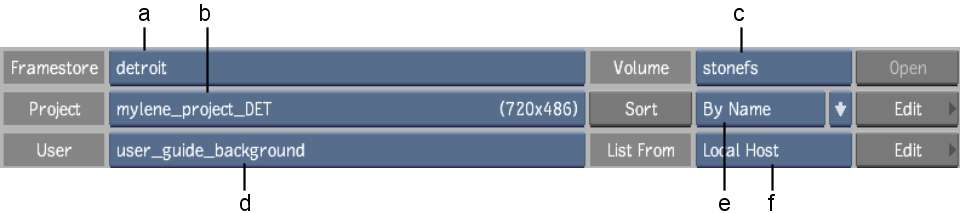
(a) Framestore box (b) Project box (c) Volume box (d) User box (e) Sort Order box (f) Host box
If you have not yet created a project for the current job, see Creating a Project.
If you have not yet created a user, see Creating User Profiles.
The project's EditDesk appears. If you try to access a Smoke project that is already open on a remote framestore, an error message appears and you are asked to confirm whether you want to go into that project's clip library.