Viewing Safe Action and
Safe Title Overlays
When you view a clip using the Player, the entire frame appears from edge-to-edge. Most video monitors, such as home television sets, crop the edges of the image slightly. Overlays are used to help you visualize how much of the video in the Player may be lost on other monitors.
Use the Overlays button to turn on or off the display of overlays. Use the Overlay controls to determine which overlays are displayed.


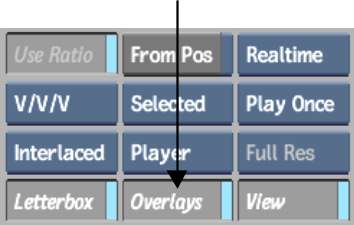


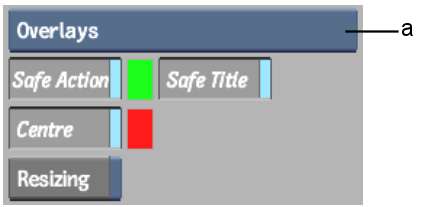
(a) Preview Setup box
| Enable: | To: |
|---|---|
| Centre | Put a crosshair in the centre of the display. |
| Safe Title | Indicate the maximum image area where it is safe to put title information without the risk of it being cropped. |
| Safe Action | Indicate the maximum image area where it is safe to include action in the scene without the risk of it being cropped. |
| Resizing | Indicate the maximum image area where it is safe to include action in the scene without it being cropped by the Pan and Tilt settings. |