If you have video or audio elements on the timeline that have excessive handles, use the Consolidate option to remove head and tail frames. Consolidate your clip before archiving a project to avoid archiving a large number of unused frames. You can keep a specified number of head and tail frames when you consolidate. You can consolidate a single element or a selection of elements.
When you consolidate, a copy of the consolidated tracks is created. If you do not have enough space available for a copy, the tracks are not consolidated.
When you consolidate a container, all of its tracks are consolidated. You cannot consolidate a container composed of only one element. The length of the bottom layer of a container is used to determine the duration of the source clip. Elements on higher layers are consolidated, but not the element on the bottom layer.
To consolidate elements on the timeline:


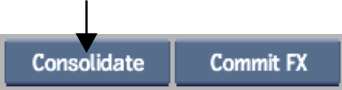
The specified number of frames are kept; the remaining head and tail frames are removed from the selected segments.