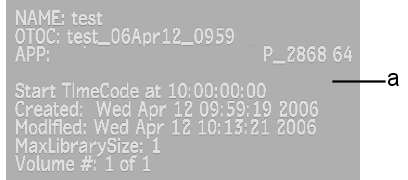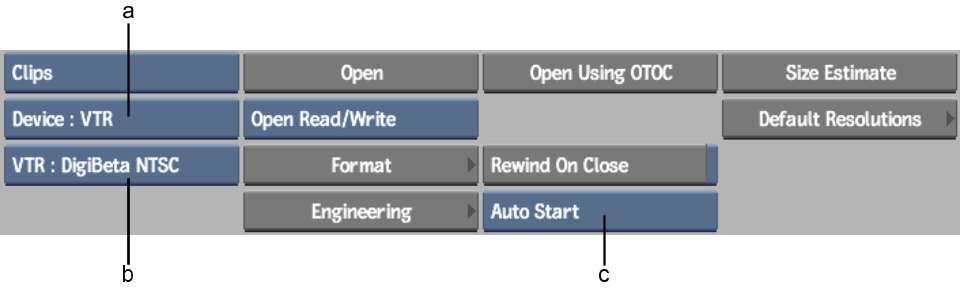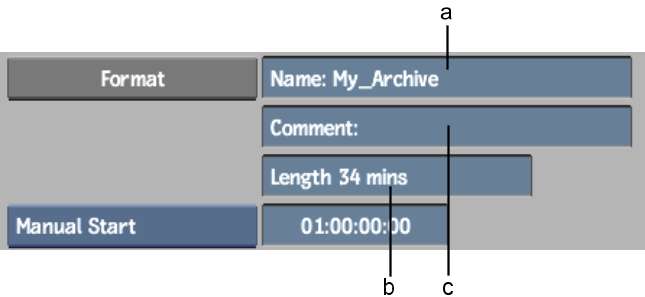All
VTR archives contain a Header Info Slate, which is a single frame
providing information about the archive. Located in the archive
before the table of contents, the Header Info Slate provides information
such as:
- Name of the archive
- Name of the OTOC
- Name of the workstation where the archive
was created and name and version of the Autodesk application used
for archive creation
- Start timecode
- Creation date and time
- Modification date and time
- Minimum size of the clip library buffer
(in MB) required to restore the archive
To
create a VTR archive:
- Open the Archive menu.
- In the Archive menu, select VTR from
the Archive Device box.
The options for archiving
to a VTR device appear.
- Select a VTR device from the Device Name
box.
- Insert a striped tape with continuous
non-drop-frame timecode in the VTR.
- Click Engineering and set Engineering
options, then return to the Archive menu. See
Tips for Better VTR Archiving.
NoteWhen you open an
archive in read/write mode, play delay and pre- and postroll values
are verified and set in the auto test run before archiving begins.
Therefore, you do not need to set these options.
- If you want to set the start timecode
for the archive, toggle the Auto/Manual Start button to Manual Start
and enter a timecode.
The start timecode that
appears by default is set in the software initialization configuration
file.
- If the tape already contains material,
determine the start timecode for the archive by playing the tape
in the Input Clip module. See
Using the VTR Transport Controls.
- Click Format.
The Format menu appears.
- Enter the name for the archive entry
and any additional comments in the Name and Comments fields.
- Enter the available space after the Start
Timecode in the Length field. Enter the length in minutes.
NoteIf you create the
archive on a tape that already contains material, make sure you
define the length of the archive as the space you want the archive
to use, not the length of the tape.
- Click Format and then Confirm to continue.
The new archive is created
on the VTR tape and opens automatically. Save the contents of the
current project, clip libraries, EditDesk, or reels. See
Saving to an Archive.
TipWrite down the archive
name and creation date on the tape label. This will help you to
locate the appropriate table of contents file if you need to restore
your archive.