To view the contents of an archive without opening it, open the HTML version of the table of contents using a Web browser.
The HTML TOC is conveniently organized, displaying JPEG proxies for the first and last frame of each clip in the archive.


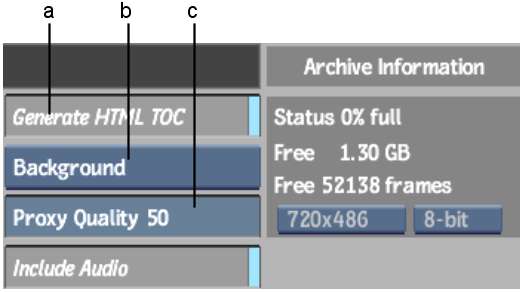
(a) Generate HTML TOC button (b) Proxy Generation box (c) Proxy Quality field
| Select: | To: |
|---|---|
| Background | Generate the JPEG proxies while the archive is being created. |
| Foreground | Generate the JPEG proxies after the archive has been created. |
An HTML TOC, along with JPEG proxies, is updated each time you close the archive.


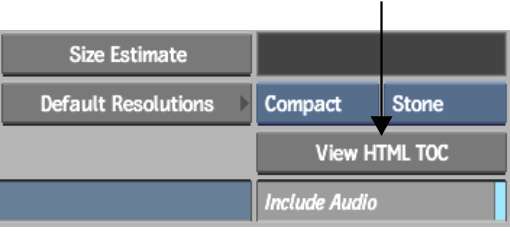
The file browser appears with the list of all HTML TOCs available.
A default Web browser opens and the available TOCs are listed under the “Table of Contents” heading.


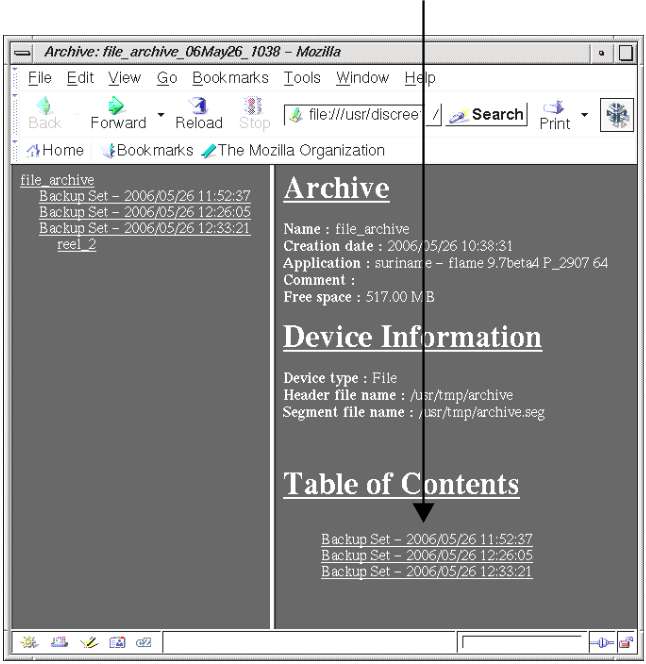
The contents of the archive appear.


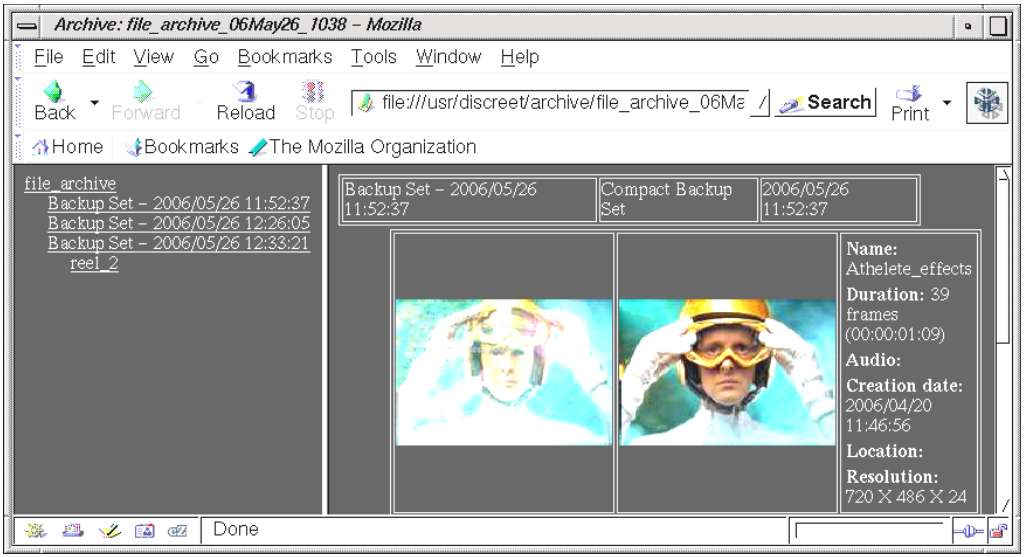
Image courtesy of Das Werk