When you archive a project setup, you create a file archive of all setup, resource, and media files in your home directory of your project. If your project is primarily one resolution with a few custom resolution plates, consider exporting them to the images directory. Archive the standard-resolution material to VTR. Of course, you cannot export files and conserve potentially valuable metadata.
You can archive and restore setups previously saved in any Backdraft Conform module. When you save setups as you work in different modules, they are saved by default in the current project. When you archive setups, they are archived in the current project. Before archiving setups, make sure you have:
Archive setups using the Archive Setups menu.
To access the Archive Setups menu:
The Archive Setups menu appears.


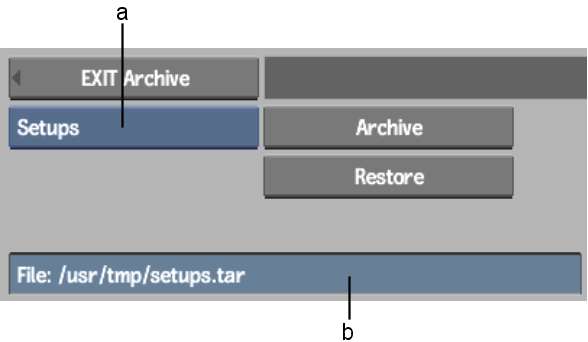
(a) Archive Type box (b) Setup Archive Name field
The file browser closes and the Archive Setups menu reappears. The new path appears in the Setup Archive Name field.
An archive file for your current project setups is created. It includes all setups you saved in your modules.
The file browser closes and the Archive Setups menu reappears.
The archive file containing your project setups is restored into the current project. That is, all the setups you saved in your modules are loaded into the appropriate modules.