You can create a timewarp in a source clip using the Player by adjusting the speed of the source clip or the duration of the timewarp. You cannot adjust the speed of the source clip independently from the duration of the timewarp.
The timewarp is created when you edit the clip from the Source Area to the Record Area. When an edit is performed using a source clip with a speed change, the source clip is first timewarped according to the speed specified, then the edit is performed.
If you mark an in and out point on the source clip and in the Record Area, and then edit the clip to the timeline, a fit-to-fill edit occurs and the source clip is timewarped so that it fits into the specified region. You can also fit-to-fill a one-frame clip (without marking the source) into a marked region in the Record Area. The edit results in a freeze-frame.
To create a timewarp in the Player:



(a) Speed field (b) In and Out Point fields
A percentage speed value appears in the lower-right corner of the source clip indicating that a timewarp has been applied.


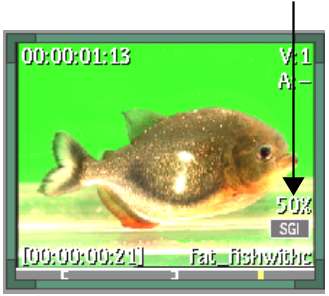
Image courtesy of Technicolor (formerly Toybox)