You can name clips, the Source Area, the Record Area, the EditDesk, the EditDesk Library, and timeline elements.
You can also select multiple clips in the Source Area and rename them all with sequential numbers.


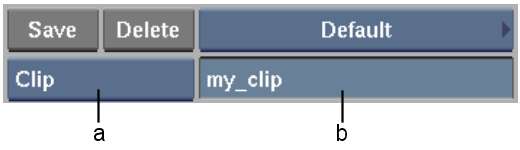
(a) Item box (b) Name field
To rename multiple clips with sequential numbers:
A numeric field appears next to the Name field.


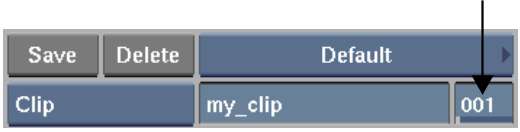
The clips are renamed and given a sequential number. The assigned numbers increment based on the selection order; the sequential number is appended to the clip name if one exists.