When you load a clip into the Output Clip menu and select an emulator, the clip becomes a virtual source tape, the material that can be output to an external application or device with capture capabilities. The output process is controlled by the external application or device.
To use VTR emulation to output clips:


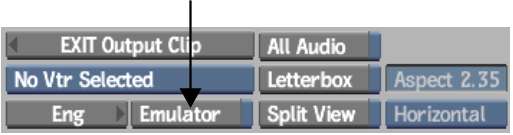
When Emulator is enabled, some VTR controls and Engineering options are deactivated.


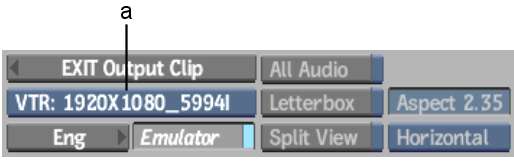
(a) Device Name box



Backdraft Conform emulates a VTR, and the clip that you loaded into the Output Clip menu becomes a virtual tape. You can now switch to the external application or device to control and capture the clip.
A message appears advising you to connect a valid signal to the reference input to launch the video preview corresponding to the format selected. Make sure your device is using the corresponding timing.