Create as many layers as you need for vertical editing. Vertical editing works from the top layer to the bottom layer. Assign the topmost layer as the focus layer for it and all layers below it to be visible in the output.
To create a layer for vertical editing:


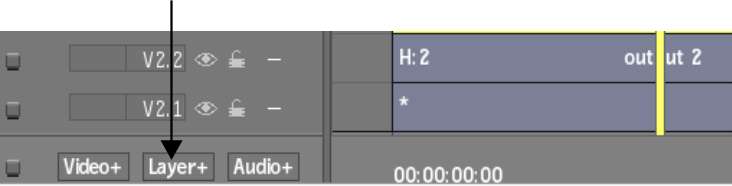
An empty layer is created and it becomes the focus layer. Only the layers below it on the same track are visible in the output. In the following example, an empty layer is added above layer 2. Only the output below the new layer, layer 3, is visible in the output. The fish layer is not visible.


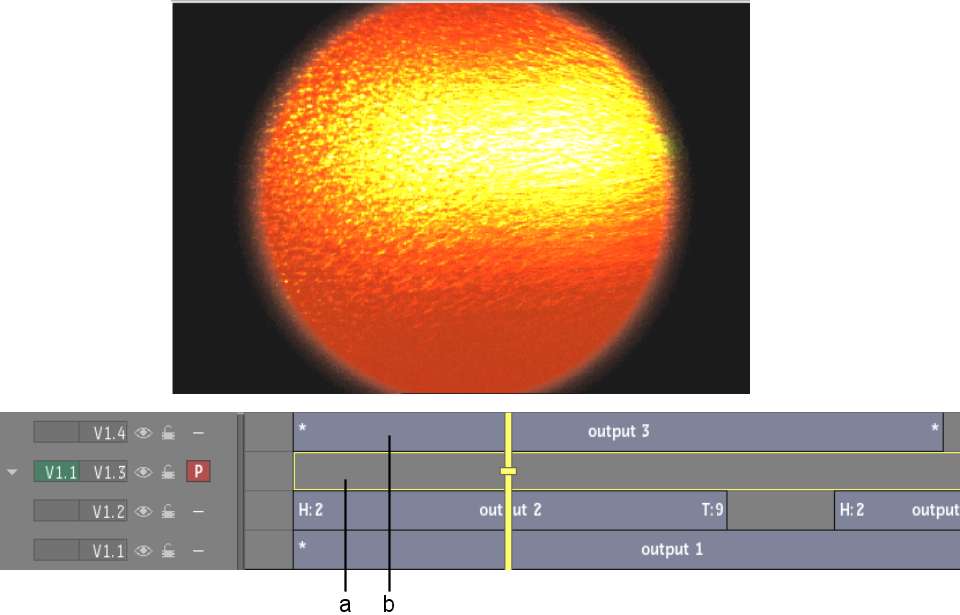
(a) New layer (b) Layer 4 not visible in the output
The topmost layer becomes the focus layer, the channel indicator updates to the primary layer, and the image is updated.
If you want to change the focus point without updating the Player, hold Ctrl while moving the focus point.