Editing operations in Backdraft Conform are done through the combination of hotkeys and pen/mouse gestures. Gestures include dragging and dropping, clicking buttons, and selecting items. In many cases, gestural edits are enhanced when combined with keyboard entries.
You can manipulate clips and timeline elements on the EditDesk using drag and drop gestures. You can drag clips between the Source Area and Record Area, rearrange clips in the Record and Source Area, and edit clips in the Record Area.
As you drag a source clip across the destination clip in the Record Area in Storyboard or Collapsed view, the cursor changes shape. The cursor shape depends on the type of reel view you are in, the location over the frame's “hot spot,” and the type of edit you are performing. The edit is made when you release the pen. In Timeline view, the clip is placed on the track directly beneath the cursor.
Hot spots are the areas of the frame in the Record Area that determine what type of edit takes place when you drop the source clip. Hot spots apply to clips in Storyboard view and Collapsed view.
In Storyboard view, you can use the following hot spots.


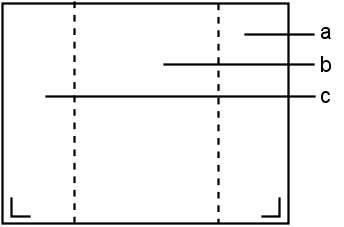
(a) Splice after transition (b) Replace (c) Splice before transition
In Collapsed view, you can use the following hot spots.


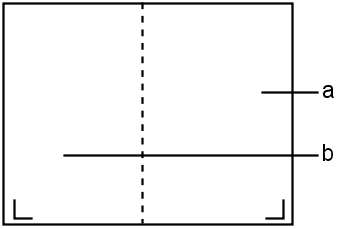
(a) Splice after transition (b) Splice before transition
Although Backdraft Conform employs an extensive gestural editing interface, most editing features have keyboard equivalents. For a description of the Backdraft Conform hotkeys, refer to the Hotkey Reference Guide for your application.