The EditDesk Module Editor lets you preview an effect before applying it to the clip. When this feature is available for a tool, it is indicated by an “E” that appears beside the button prior to selecting the clip destination. In most cases, you can modify the effect before applying it to the clip.


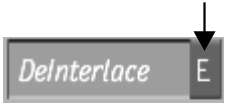
The EditDesk Module Editor is available for the following tools:
To preview an operation using the Module Editor:
When the Editing Module option is available for a tool, an E appears on the button.


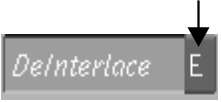
The editing module appears. Use the controls in the editing module as you would on the EditDesk.


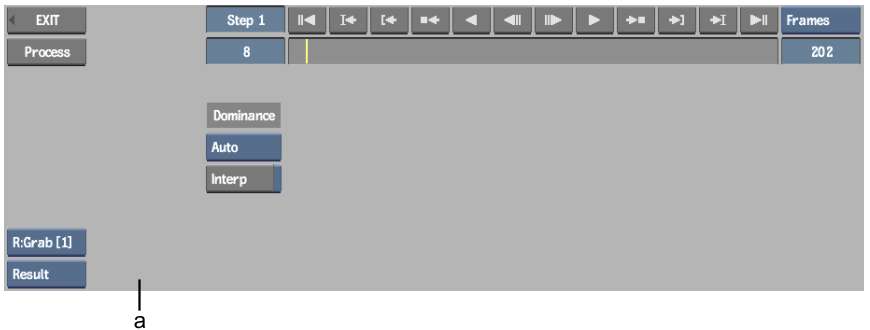
(a) Deinterlace editing module