Use the Export EDL menu to save and export a clip as an EDL file or output a generated EDL to a VTR or clip library.
This menu consists of four main areas:
Additionaly, there are a few important controls outside of these areas such as the Generate button and the Save Generated EDL button.


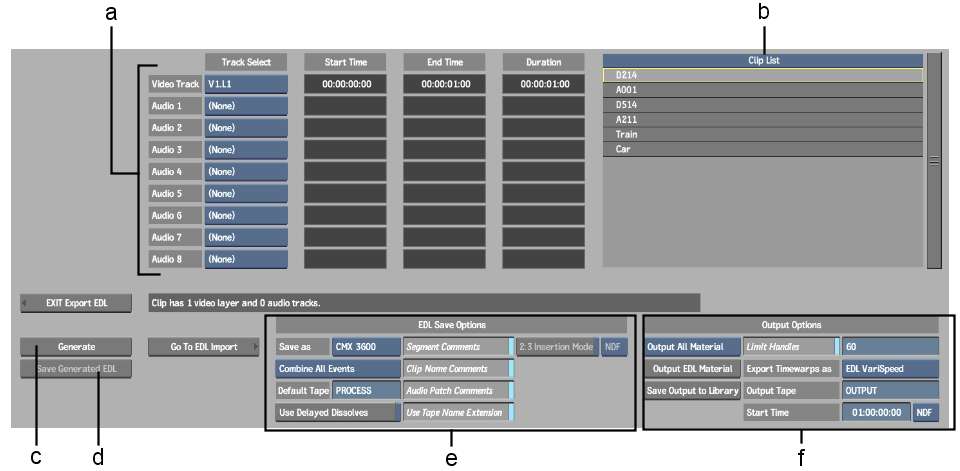
(a) Track table (b) Clip list (c) Generate button (d) Save Generated EDL button (e) EDL Save Options group (f) Output Options group
Generate buttonGenerate the new EDL. This action activates the Save Generated EDL, Output EDL Material, and Save Output to Library buttons.
Save Generated EDL buttonSave the generated EDL as a file. Specify a file name and path for the saved EDL in the file browser that appears, and then click Save. Ensure that your file name does not contain any of the following characters: ` # ~ @ $ % ^ & * ( ) [ ] { } < > \ | / ! ? , ; : ' "