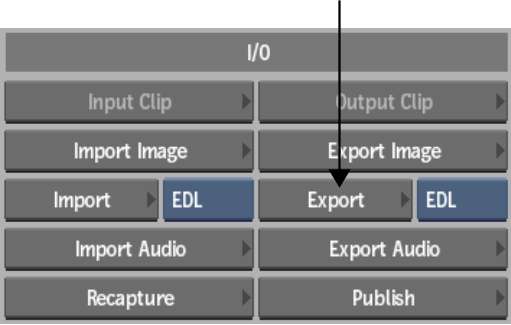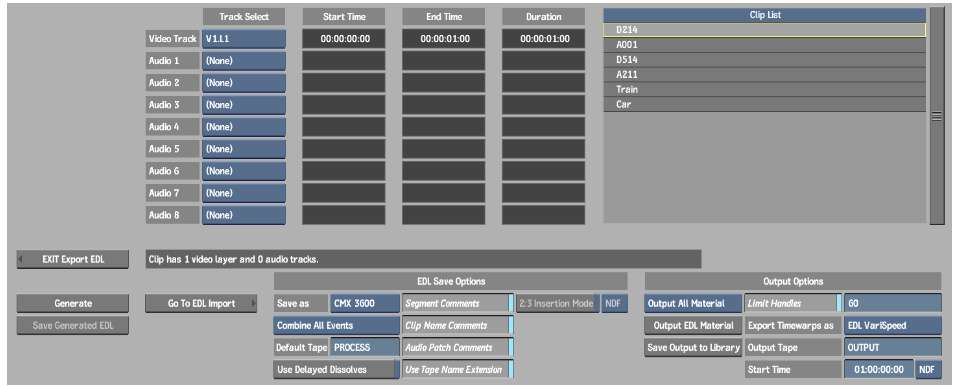You can output an EDL as a clip in the clip library
or to a VTR. This is an alternate method of archiving a project
that, along with an EDL, provides a backup mechanism for restoring
both project metadata and media.
When you output a clip,
the original start and end timecodes are added to the Comment field
of the generated EDL along with the tape ID. This is useful if you
want to trace the material referenced in the generated EDL to its
location on the original source tape.
To output an EDL to a VTR or a clip library:
- In the clip library, select the clips
that you want to output.
- Click Export EDL.
The Export EDL menu appears.
- In the Clip list, select the clip that
you want to export.
- In the Track table, select video and
audio tracks to include in the EDL.
- Specify any EDL Save options. See
EDL Save Options Group.
- In the Output Options group, from the
Output Type box, select either Output All Material or Output Generated.
- Specify any Output options. See
Output Options Group.
- Click Generate.
The EDL is generated
and the Save Generated EDL, Output EDL Material, and Save Output
to Library buttons become active.
- Do one of the following:
- Click the Output EDL Material button
to output the EDL material to a VTR. The EDL Output module appears,
which is comprised of the same controls as the Clip Output module.
- Click the Save Output to Library button
to output the EDL material as a clip in the clip library. The EDL
is output to the same library reel from which you originally accessed
the Export EDL menu.