Use the Input Clip menu to adjust the settings for the clip you want to input.
Typically, you access the Input Clip menu from the clip library into which you want to capture clips. However, you can also access the Input Clip menu directly from the EditDesk.
To access the Input Clip menu from a clip library:


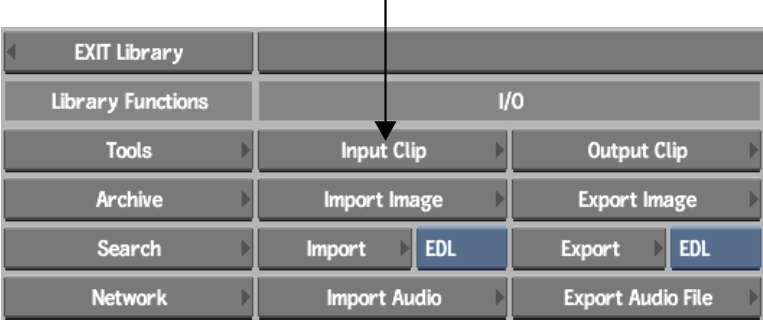
To access the Input Clip menu from the EditDesk:
When you capture clips to the EditDesk, it is a good idea to save them to a clip library immediately.



(a) Device Name box (b) Aspect Ratio box (c) Aspect Ratio field (d) EDL button (e) Current Timecode field (f) Proxy Quality box (g) Bit Depth box (h) Scan mode box (i) Tape Name field (j) Clip Name field (k) Increment Name field (l) Tape Type box