You can enter timecode values directly in the In, Out, and Dur fields to set in and out points for clip input and output. However, there are other methods of setting the in and out points that are more convenient if you are scrubbing the tape in the VTR to locate reference frames for clip input and output. For example, if you output a clip to overwrite a segment on a tape, you scrub the tape to locate the frame that matches the first frame of the clip you are outputting.
Besides the described methods of entering timecodes in the In, Out, and Dur fields, you can modify clip in and out points or cue the VTR to these points using the following controls on the right side of the Input or Output menu.


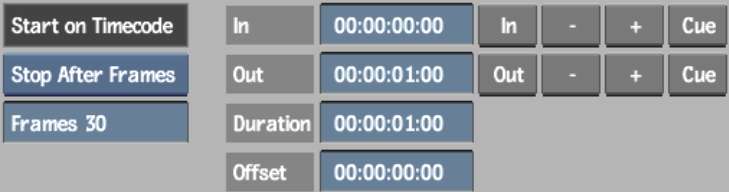
In buttonClick to set the In field to the VTR's current timecode.
Out buttonClick to set the Out field to the VTR's current timecode.
+ and - buttonsClick to frame-step the In or Out timecodes forward or backward. If Stop After Frames is selected from the Stop Mode box, both the in and out points move because the duration between them is locked.
Cue buttonsClick to cue the VTR to the in or out point.