Use these settings to define the display of the Player.


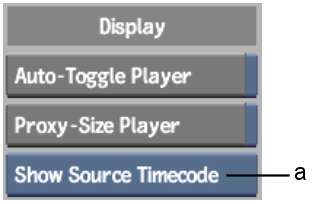
(a) Source Time Mode button
Auto-Toggle Player buttonWith Auto-Toggle Player enabled, the Player is opened automatically when the hotkeys for Play (V), Reverse Play (C), Replay (T), and Reverse Replay (Shift+T) are used.
Proxy-Size Player buttonEnable to change the size of the image in the Player's standard layout to the size of the proxies, if screen space permits. If the proxies are too large for the available space, or if the current project has no proxies, the option is ignored and the default image size is used.
When this option is disabled, if you are using Proxies resolution in the Player, and the proxy size is different from the default image window size, the image is zoomed in or out to fit the default size. See Setting Playback Resolution and Mode.
Source Time Mode buttonSet the Player to display the timecode, keycode, or frame number of the source clip.