You can expand the clip history of a Source Area clip to view modules and soft effects that were used to create a clip or element. However, you see a read-only clip history—you cannot adjust settings or modify the clip.
You can view the clip history from History or Large History view. If you have a clip history that contains multiple sources and intermediates, you may not be able to see all of them in History view. To see more of the clip history, switch to Large History view. With either option selected, you can view clip history as a list or schematic.
To display History View in the Record Area:



The clip history appears in the Record Area. The clip history is read-only.
| Select: | To view: |
|---|---|
| Schematic view | Nodes that represent the operations performed on the clip. |
| List view | A list of the operations performed on the clip. |
The clip history appears. The following illustration shows some significant components of clip history.


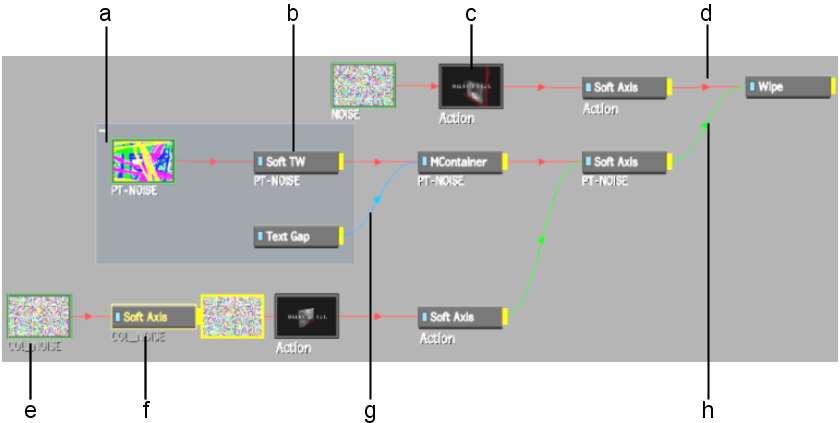
(a) Container (Collapsible) (b) Soft Effect element (c) Module element (d) Front (e) Source clip (outlined in green) (f) Greyed out text of non-editable element (g) Matte (h) Back