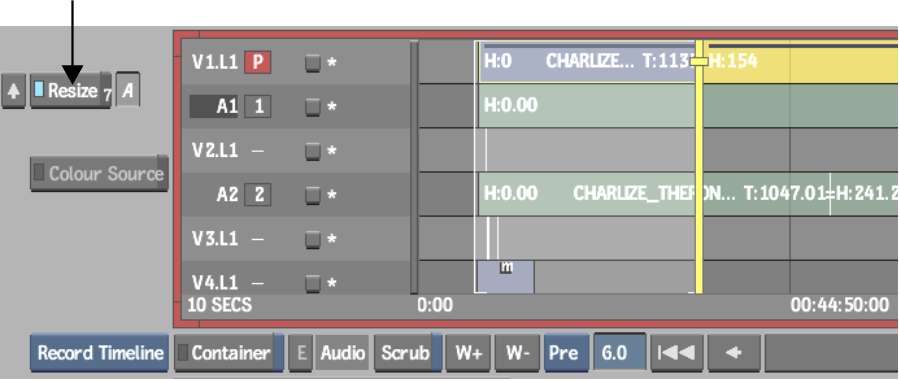Applying a Soft Resize
All clips on the timeline can be resized using a soft Resize. Backdraft Conform automatically adds or removes a soft Resize when performing mixed-resolution editing. For example, if you created an NTSC clip containing HDTV sources and, later, take the NTSC montage and insert it in an HDTV clip, the HDTV material will no longer have a soft Resize, but the NTSC version will.
To apply a soft Resize on a clip: