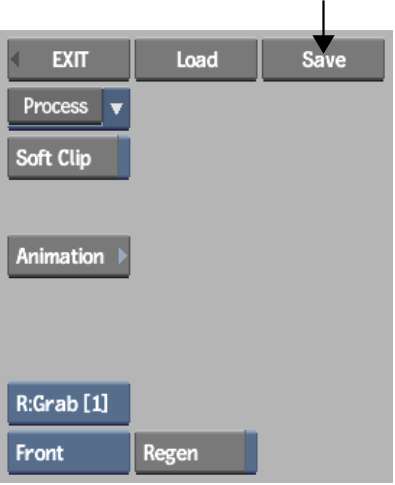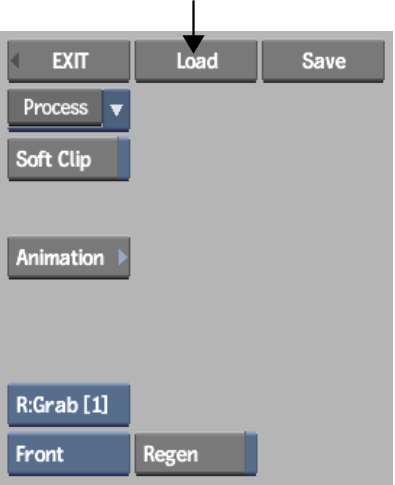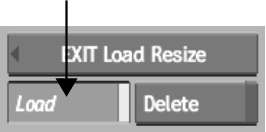If you are working in
Resize, or with the soft Resize settings,
you can save resize setups and load them for use with other clips.
To save a setup in Resize:
- In Resize, click Save.
The file browser appears.
- Enter a name for the setup file and then
click Save.
TipBy default, setups
are saved to the resize directory in your project's
home directory.
- Click EXIT Save Resize.
You are returned to the
Resize menu, and the setup name appears in the upper-left corner
of the menu area, in a black uneditable field.
- Once you save a setup, you can continue
modifying the resize settings. To update the most recently saved
setup with your most recent changes, click Save next to the setup
name, and then Confirm.
To load a setup in Resize:
- In Resize, click Load.
The file browser appears.
- Locate the setup file that you want to
load, select the file, and then click Load.