Use the Commit command to commit a soft clip, the history of the clip, or the audio of the clip. When you commit a soft clip, its soft properties are removed. Any history and audio of the clip is also committed. As well, head and tail frames are removed. If an element such as a timewarp has not been rendered, it will be rendered automatically before the commit. Commit a soft clip when you archive the clip or when you have completed the edit.
When you commit the history of the clip, you maintain the soft properties of the clip. Commit clip history when you no longer need to make tweaks to the modules in the clip history process tree.
Commit the audio when you do not want to affect the video of the clip but want to commit the audio tracks.
To commit soft clips, history, or audio:


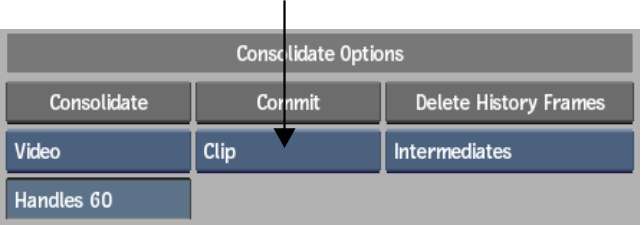
| Select: | To: |
|---|---|
| Clip | Convert a soft clip to a source clip. If the clip has history or audio, these are also committed. |
| History | Commit the history of the clip but maintain the soft properties of the clip. |
| Audio | Commit the audio tracks. |