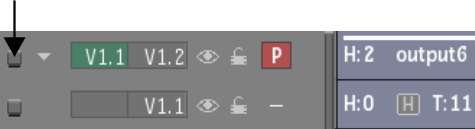You can add as many audio and video tracks
to a timeline as you want.
To add a track to the timeline:
- Do one of the following:
- To add a video track above the current
track, click
 .
.
- To add a video track below the current
track, Ctrl-click
 .
.
- To add a stereo track above the current
track, Alt-click
 .
.
- To add an audio track, click
 .
.
- Drag a clip below the last track on the
timeline.
TipTo add multiple tracks,
type the number of tracks you want to add in the numeric keypad
before clicking the Video+ or Audio+ buttons. You can add up to
ten tracks at a time using this method.
To remove a track from the timeline:
- Click the Selector icon, drag it to the
bottom of the screen and release when the cursor changes to a green
recycling icon.
To move a track to another location on
the timeline:
- Drag the Selector icon to a new location
on the timeline.