The workflow for outputting Deliverables is like the standard clip output workflow described in Outputting Clips To a VTR.
Each Deliverable that you create is treated like a clip. You can enter the Output Clip menu from the library with a Deliverable and output it to tape as you would any clip.
From the Deliverables menu, click the Output Clip button to enter the Output Clip menu with the current Deliverable.
If you enter the Output Clip menu from the library with multiple items (clips, Deliverables, or both), the resulting behaviour is the same as when outputting multiple clips. If there are conflicting timings, you are prompted to select the timing you want to use, and items that do not match this timing are discarded. See Outputting Multiple Clips.
If you select a clip in the library to bring it into the Output Clip menu, all its Deliverables are also selected. If there are conflicting timings, you are prompted to select the timing to use. This can result in the exclusion of the original clip.


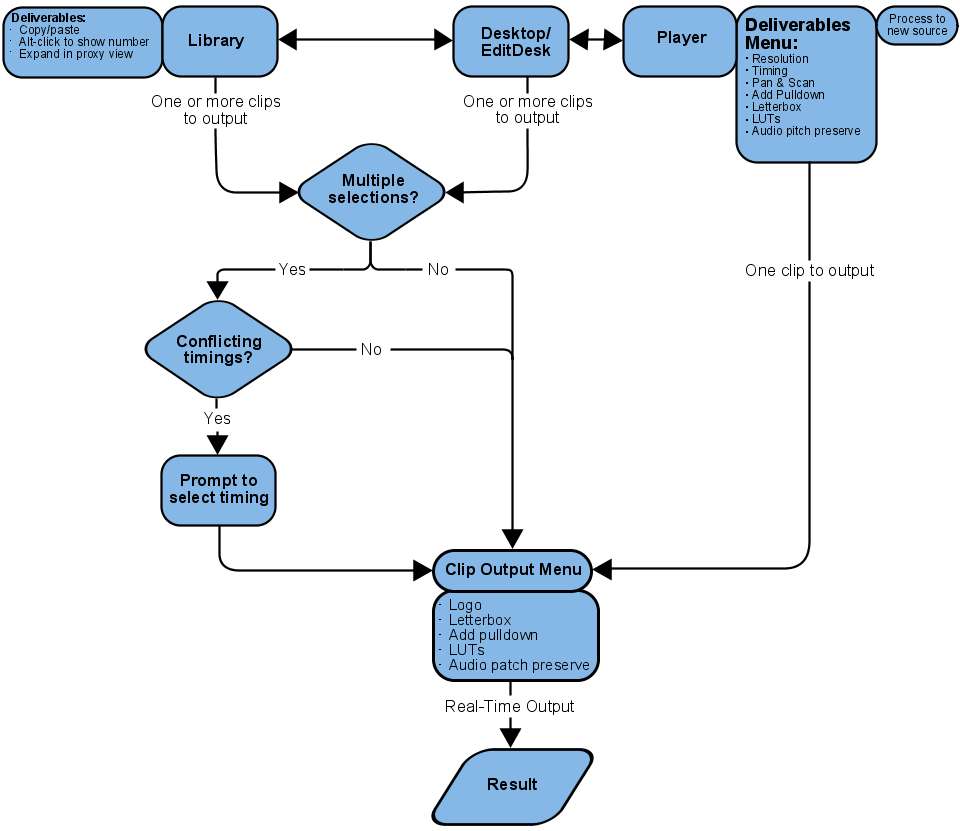
Once in the Output Clip menu, you can alter Letterbox and LUT settings in the Deliverables tab, as well as preserve audio pitch. You can also add a logo in the Logo tab, although it does not require a Deliverable.
These changes are saved to the Deliverable. The next time you work with that Deliverable in the library or Player, the changes you made in the Output Clip menu are loaded.
To create real-time settings for a clip and output to tape in real time: