Processing and Formatting Effects > Colour Management > Controlling Image Display
using Exposure and Image Data Type >
Controlling Image Display Gesturally
You can adjust exposure and black level settings directly in the image window of the Player or a module viewport. You can adjust the image data type in a module viewport. The lower left corner of the image in the Player and each viewport display these settings. The Player only displays these settings as you make changes.


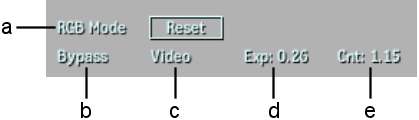
(a) Preset Mode (b) Bypass/Active Mode (c) Image Data Type d) Exposure (e) Contrast
To adjust exposure and image display settings directly in an image window: