If you are doing work that affects the media of a stereo layer, you can remove the stereo sync from the left and right eye layers and modify only one layer. For example, there may be instances when you need to colour correct only one eye.
Remove the stereo sync to do any of the following to one layer of a stereo track:
If you applied the same soft effects to unsynced layers but the soft effect settings are different, you can resynchronize the settings.
To remove the stereo sync between the layers of a stereo track:



The icon turns black indicating that the stereo sync for the layers has been disabled. You can now edit the media of one stereo layer without affecting the other layer.



(a) Stereo sync disabled
If you add a soft effect to an unsynced layer, a red bar appears indicating that the layers are not in stereo sync, and the indicator on the soft effect button turns red.


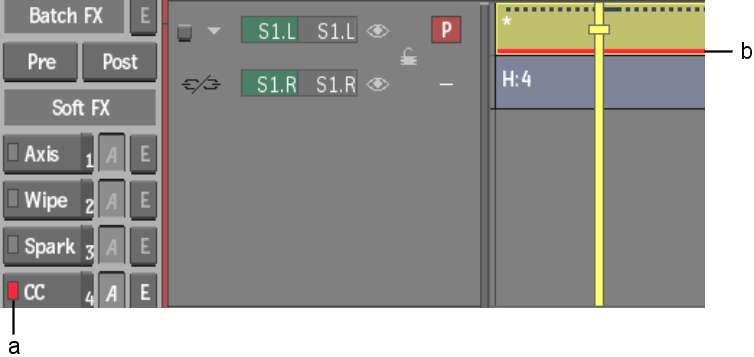
(a) CC soft effect applied to only one layer of a stereo track (b) Stereo layers are not in sync
To resynchronize a soft effect between stereo layers:


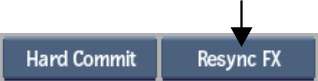
The same soft effect settings are applied to each layer based on your selection and the red bar is removed from the layer.
To re-enable the stereo sync icon between the layers of a stereo track:
The icon turns white indicating that the stereo sync between the layers has been re-enabled. If you had applied a soft effect to one of the stereo layers when the stereo sync was removed, the red bar remains on the layer and the indicator on the soft effect button remains red.