The Meters area of the Audio Preferences menu provides controls to configure the audio meters in the AudioDesk that you use to monitor inputs and outputs and ensure that audio does not exceed peaks.


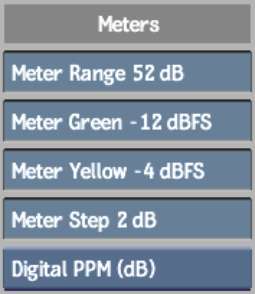
Fader metersUse the Fader Meter fields to specify the meter settings for the faders on the AudioDesk. Use the fader meters with the peak meter indicators to ensure clean audio when you output a clip.
| Use this field: | To: |
|---|---|
| Meter Range | Specify the overall scale for the fader meters (12 - 144 db). |
| Meter Green | Specify the green meter range (-144 - 0 db). |
| Meter Yellow | Specify the yellow meter range (-144 - 0 dB). |
| Meter Step | Specify the step value (2 - 9 dB) for the meters. Enter a lower value to view a more detailed meter. |
Meter Units boxYou can change the meters to display either digital or analog units with the Meter Units box.
| Select: | To: |
|---|---|
| Digital PPM (dB) | View the meter in dB. |
| Analog (VU) | View the meter in VU. |