You can copy multiple soft effects from the timeline to the Source Area at the same time as long as they are from the same segment. When you want to reapply the soft effect to a segment, you just have to drag the effect on top of the segment.
You can only copy soft effects created in Backdraft Conform; you cannot copy those created in Smoke.
You can preview a soft effect by loading it into the Player and viewing it in Preview Fx mode. See Preview FX. Alternatively, you can create the soft effect as a segment and then render it.
To copy a soft effect from the timeline to the Source Area:
The soft effect proxy appears in the Source Area. It displays the Front view of the effect, the effect you copied, and the name of the effect. If you copied multiple soft effects, they may appear as a single black proxy displaying the names of the soft effects.
If you save the soft effect to the clip library, it will be saved as a grey proxy displaying the name of the soft effect.


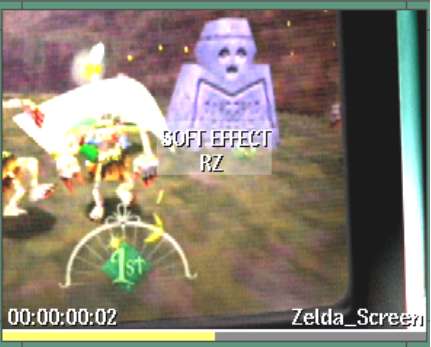
Image courtesy of Optimus
To apply a soft effect from the Source Area to a timeline element:
To create a soft effect as a segment:
The processed soft effect proxy displays the Front view of the effect, the effect you copied, and the name of the soft effect. If you save the processed soft effect to the clip library, the proxy appears with the same information.