Committing a Clip with
History
You can commit a clip with a history, or a clip segment with a history just as you would any other clip. When commiting a clip, you delete the clip history without removing the clip or element's soft properties.
To commit a clip's history in a clip library:


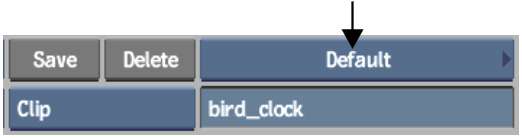
The Consolidate controls appear.


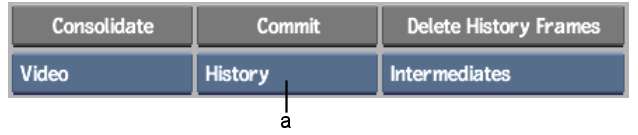
(a) Commit Type box