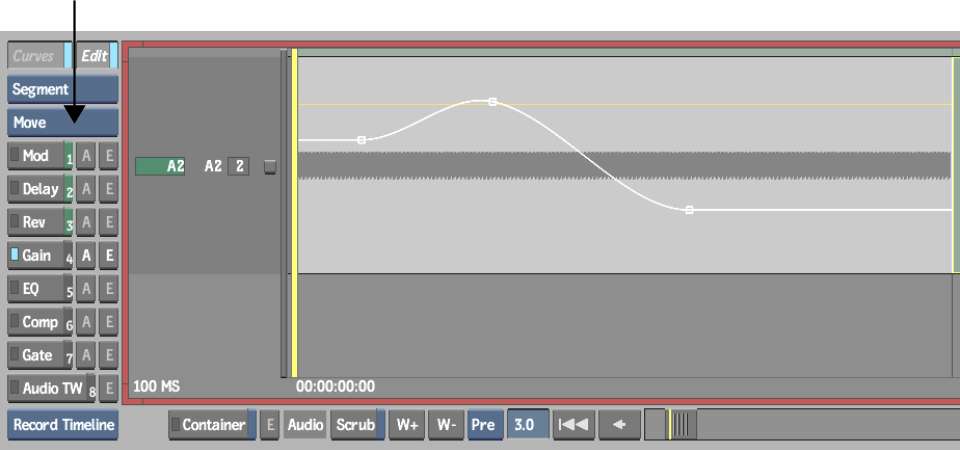Use the Gain soft effect to adjust the gain for individual segments in an audio track. Gain is the measure, in decibels, of how much a circuit amplifies a signal. You can set the segment gain to any value from -96.0 dB to +24.0 dB. The segment gain is combined with the input strip gain in the AudioDesk.
You can also animate the segment gain in the timeline, using a simplified version of the Channel Editor.
To animate the segment gain in the timeline:
You can also change the segment gain curve of two (or more) audio segments simultaneously. Simply select all segments before tweaking the curve. The segments must all start at the same frame to do this.
The segment turns grey. The segment gain level is represented by a white line, which you can modify just like in the Channel Editor, but with a limited set of functionality.