The network tree is an
interactive tool for browsing the network and volume hierarchy.
It works in conjunction with the main view area to show clips as
thumbnails or in a list view.
To browse the network:
- Click any host item in the network tree
to display its volumes. While multiple volumes can be present, typically
a host has just one volume — stonefs, for
example.
Icons representing the
volumes appear in the main view area, when in thumbnail mode.
NoteWhen you expand an
item in the network tree an animated cursor indicates that a metadata
transaction is taking place. Depending on the complexity of the
tree, this can take some time.
- Click a volume in the network tree to
display its projects.
Icons for the projects
appear in the main view area.
- Click collapsed items to further expand
the network tree.
- The data structure hierarchy is exactly
what you would find browsing a clip library in any Autodesk Visual
Effects and Finishing workstation.
- Once an item is expanded, you can collapse
it again by clicking its expand/collapse arrow.
- To switch between expanded items, click
the item of interest. This changes the focus without collapsing
the deselected item.
- To expand all an item’s selection at
once, from the Selection menu, choose Expand Children.
- To refresh the view, choose either Refresh
All or Refresh Selection.


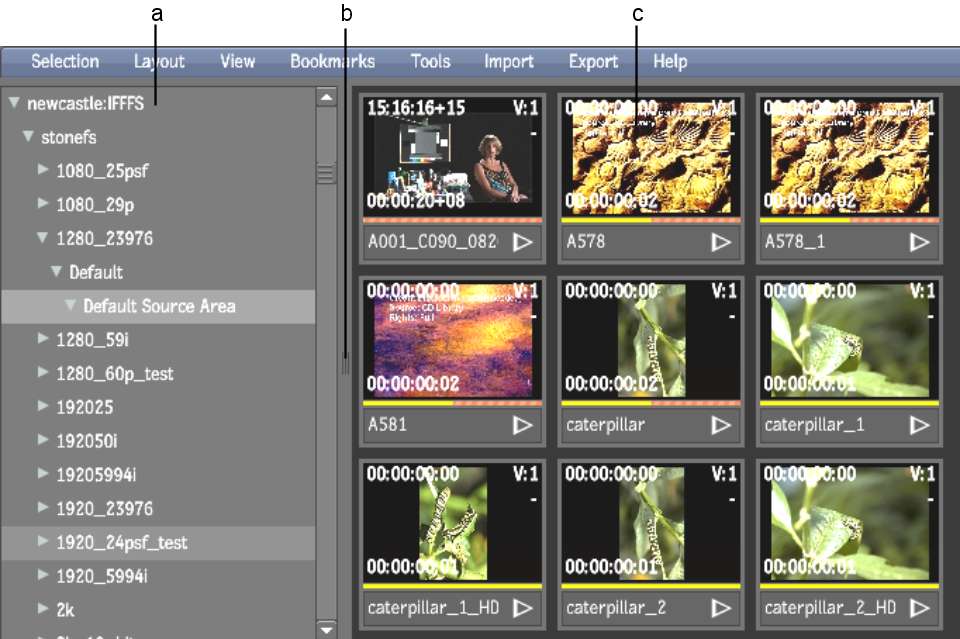


![]()


![]()