Icons and thumbnails in the main view area provide an intuitive means to navigate the network and volumes. More importantly, the thumbnails provide you with:
To play thumbnail previews in the main view area:
By default, a single-image thumbnail is automatically generated for each clip in the main view area.


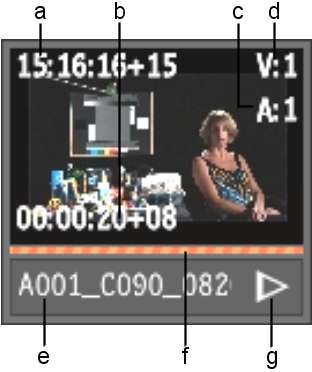
(a) Current timecode (b) Duration (c) Audio track indicator (d)Video track indicator (e) Clip name (f) Scrubbable progress bar icon (g) Play/Pause icon
Thumbnail generation is normally faster than real-time, depending on the network interface and processing power of the WiretapCentral server. Thumbnails are partially playable and scrubbable even when processing or downloading is not yet complete.
The meaning of the different colours is explained below.
| Time Bar Colour | Description |
|---|---|
| orange corkscrew | Thumbnail is not yet encoded. |
| grey | A grey progress bar indicates thumbnail is being generated. Grey from start-to-finish indicates thumbnail is generated and resides in your browser’s cache. |
| blue | Playable thumbnail has been generated on the server, but remains to be downloaded into your cache. |
| yellow | Indicates position when playing or scrubbing. |