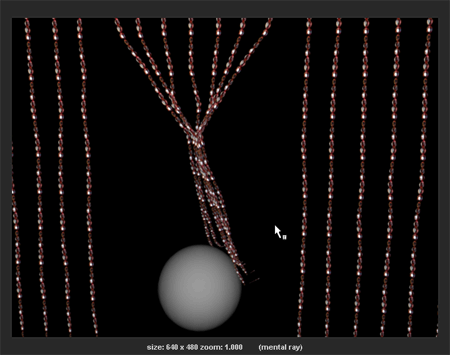In this simulation, you want Gravity to act on the curves objects and have them come to a settled state in the first frame. This means you need to set the Start Position or initial state in an advanced frame of the simulation. With the Start Position set in an advanced frame, the curtain is stationary when it collides with the animated sphere.
Before setting the Start Position for the curves, you need to disable collisions with the passive collider sphere so that it does not collide with the curtain.
To disable the passive collision object
When disabled, Nucleus does not include the passive collision object in the simulation. If you play the simulation, the sphere should no longer collide with the curtain.
To set the simulation initial state
By this frame in the simulation, the curtain should no longer bounce up and down. Although the curtain may swing back and forth.
You may have to repeat steps 2 to 4 a few times until you are happy with the look of the bound curtains at the beginning of the simulation. When you are satisfied with the initial state, render a single frame of the simulation.
 button on the Status Line.
button on the Status Line.
The curtain scene is rendered and should look something like the image below.
If you have trouble seeing the beads, try moving the light closer to the curtains or increasing the light intensity in the Channel Box.