Adding a Cue Mark
To add a cue mark:
- Select the Set Cue Mark button in the Player controls.
NoteYou can also set a cue mark by pressing the U key while your cursor is in an Animation Editor, or in the Player navigation bar's current frame counter.
Note You can also add a cue mark by right-clicking in any Animation Editor and selecting Add at Select Time or Add From Current
Time from the Cue Marks sub-menu.
To set a cue mark to a specific frame of a film clip:
- Do one of the following:
- Drag the time cursor in the Player navigation bar (or type in the frame number) to the frame on which you want to set a cue
mark.
- Play the composition, so that you can add cue marks during playback.
- Select the Set Cue Mark button in the Player navigation controls (left side) or set the cue mark while the footage is playing
by pressing the U key. Play-and-set is a more interactive method of adding cue marks.
- Repeat steps 1 and 2 to add more cue marks.
Renaming Cue Marks
You can keep track of your cue marks by renaming them. There are several ways you can do this:
To rename to a cue mark using the Cue Marks tab:
- Select the Cue Marks tab in the tool UI.
The list of cue marks appears (by default, unnamed cue marks are numbered in succession).
- Select the name field and press F2 or right-click and select Edit.
- Type in a name for the cue mark and press Enter.
- Repeat steps 1 to 3 to add a description to or set a new frame for the cue mark.
To rename a cue mark using the Cue Name field in the Animation tab Properties area:
- Select the existing name in the Cue Name field.
NoteThe cue mark must be selected before the text edit is allowed.
- Type in the new name.
- Press Enter.
Deleting
To delete a cue mark:
- Select the Cue Marks tab in the tool UI.
- Select a cue mark.
- Right-click and select Delete.
To delete a cue mark using the contextual menu in any Animation Editor:
- Select the cue mark you want to delete by selecting the top of it (it will turn from black to yellow when selected).
- Right-click and select Delete (or Delete All) from the Cue Marks sub-menu.
 Except where otherwise noted, this work is licensed under a Creative Commons Attribution-NonCommercial-ShareAlike 3.0 Unported License
Except where otherwise noted, this work is licensed under a Creative Commons Attribution-NonCommercial-ShareAlike 3.0 Unported License
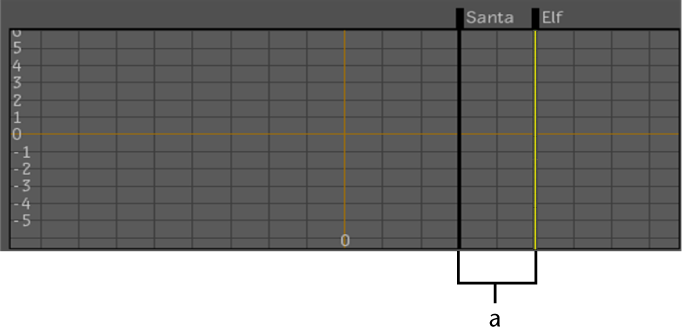

 Except where otherwise noted, this work is licensed under a Creative Commons Attribution-NonCommercial-ShareAlike 3.0 Unported License
Except where otherwise noted, this work is licensed under a Creative Commons Attribution-NonCommercial-ShareAlike 3.0 Unported License