The Slate tool lets you add production information over an image or clip, which is useful during the review/approval stage of a project. Although Slate is not a full text tool, you can adjust the size, color, opacity, position, and duration of the text, as well as add a drop shadow. You can also animate the attributes of the text.
When adding information to a composition, you can use variables for the composition's name, date, time, frame number, timecode, and length. You can also enter your own information about the composition, such as the project title, camera, lens, film stock, and so on.

To add production information to a composition:

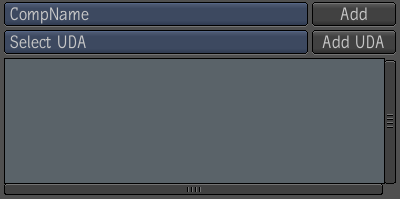
The composition's name appears in the Player.

The field appears in the text box, but not in the Player.


 Except where otherwise noted, this work is licensed under a Creative Commons Attribution-NonCommercial-ShareAlike 3.0 Unported License
Except where otherwise noted, this work is licensed under a Creative Commons Attribution-NonCommercial-ShareAlike 3.0 Unported License