You can use Reaction to render a stereo scene from two cameras, or vastly different viewpoints from an arbitrary number of
cameras.
To set up a stereo camera rig in Reaction:
- Select the Reaction node in the Schematic view and then select the Cameras tab.
- Create three cameras and Rename them: Center, Left, and Right.
- Make the Center camera parent of the Left & Right cameras by double-clicking the Reaction node in the schematic to access
the Reaction sub-schematic then connect the Center camera 3D Object input to the Left and Right cameras Output 3D object output.
- From the Tool UI, set the Left & Right cameras Translation Z parameter to 0.
- From the Tool UI, set the Left camera Input Stream parameter to 0.
- From the Tool UI, set the Right camera Input Stream parameter to 1.
- From the Reaction Cameras list, set the Left & Right cameras to active by enabling the square button under the A column. Set
the Center camera as inactive by disabling the square button under the A column.
- From the Composition Browser, drag & drop the Left camera folder on the Right camera folder to link them together with expressions.
- From the Tool UI, right-click on the Right camera X Film Offset parameter and choose Edit Expression option.
- In the text field, type a minus sign in front of the expression and press Apply.
- From the Tool UI, right-click on the Right camera X Translation parameter and choose Edit Expression option.
- In the text field, type a minus sign in front of the expression and press Apply.
The stereo rig is ready to use. You can adjust left and right eye convergence.
 Except where otherwise noted, this work is licensed under a Creative Commons Attribution-NonCommercial-ShareAlike 3.0 Unported License
Except where otherwise noted, this work is licensed under a Creative Commons Attribution-NonCommercial-ShareAlike 3.0 Unported License




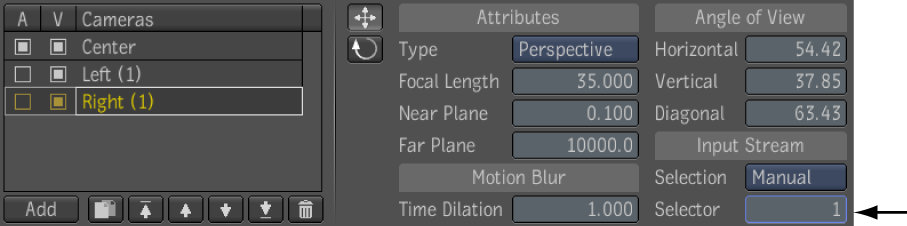




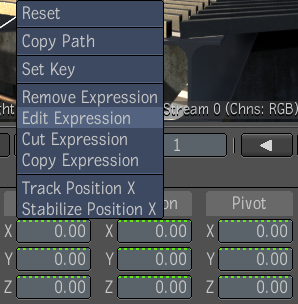


 Except where otherwise noted, this work is licensed under a Creative Commons Attribution-NonCommercial-ShareAlike 3.0 Unported License
Except where otherwise noted, this work is licensed under a Creative Commons Attribution-NonCommercial-ShareAlike 3.0 Unported License