The Comp Ops tool lets you apply a variety of compositing operators to two source images.
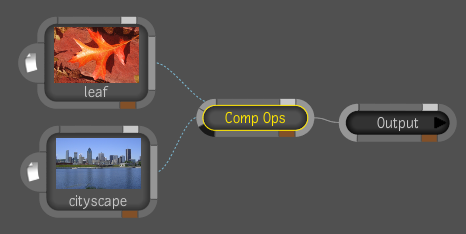
| Select: | To: |
|---|---|
| A over B | Place input A on top of input B according to the alpha of the foreground image. |
| B over A | Place input B on top of input A according to the alpha of the foreground image. |
| A in B | Place the RGBA of input A into the alpha of input B. |
| B in A | Place the RGBA of input B into the alpha of input A. |
| A out B | Place the RGBA of input A into the invert alpha of input B. |
| B out A | Place the RGBA of input B into the invert alpha of input A. |
| A atop B | Place the RGBA of input A over the RGBA of input B but through the alpha of input B. |
| B atop A | Place the RGBA of input B over the RGBA of input A but through the alpha of input A. |
| A xor B | Create the union of the RGBA of inputs A and B minus the intersection of the RGBA of inputs A and B. |
 Except where otherwise noted, this work is licensed under a Creative Commons Attribution-NonCommercial-ShareAlike 3.0 Unported License
Except where otherwise noted, this work is licensed under a Creative Commons Attribution-NonCommercial-ShareAlike 3.0 Unported License