Camera mapping lets you add depth and perspective to a matte painting or rendered image by allowing it to be projected onto
geometry from the point of view of the camera. In this way, you can add the illusion of 3D movement to a 2D scene. This facilitates
the creation of virtual set extensions, and is also used as part of the process of converting 2D material to stereoscopic
imagery.
Using the Camera Mapping tool, which you can place between the geometry generator and the Layer node, you can generate UV
coordinates. UV coordinates are 2D coordinates that you can apply to an object; they are generated by the camera connected
to the Camera Mapping tool. UV coordinates are affected by the camera's parameters, such as the field of view, distance, and
so on.
To use the Camera Mapping tool:
- Create a new composition.
- From the Tools tab, select Reaction and drag it to the Schematic view
- Select a layer type from the Layer type menu and click Create to add a new layer.
- Open the File browser and drag the image you want projected into Schematic and attach it to the new layer you created.
- Display the Group Schematic by double-clicking the Reaction node or right-clicking the Reaction node and selecting Edit Group.
- Temporarily disconnect the layer type (bicubic in this case) node from the sub-graph.
- From the Tools tab, select Camera Mapping from the Reaction folder and drag it to the Group Schematic.
- Connect the Layer Geometry output to the Camera Mapping input.
- Connect the Camera Mapping Geometry output to the bicubic node.
- From the reaction folder, drag a second camera to the sub graph and connect its camera output to the Camera Mapping node's
Camera output.
- Adjust the Camera's Film Back, Position, Rotation and Pivot parameters.
 Except where otherwise noted, this work is licensed under a Creative Commons Attribution-NonCommercial-ShareAlike 3.0 Unported License
Except where otherwise noted, this work is licensed under a Creative Commons Attribution-NonCommercial-ShareAlike 3.0 Unported License

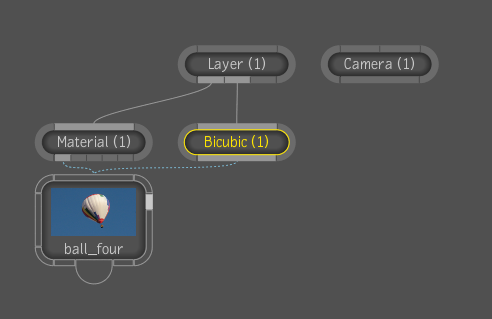


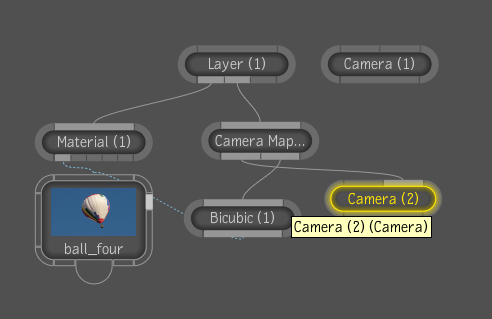
 Except where otherwise noted, this work is licensed under a Creative Commons Attribution-NonCommercial-ShareAlike 3.0 Unported License
Except where otherwise noted, this work is licensed under a Creative Commons Attribution-NonCommercial-ShareAlike 3.0 Unported License