If you are compositing with Reaction, you can turn hardware rendering on or off for a Player view or the fullscreen Player. For all other tool nodes, switching to hardware rendering has no effect.
To turn hardware rendering on or off in the Player:
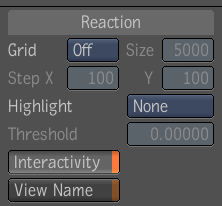
Deselect Interactivity to have the view use software rendering. Note that the Reaction tool disregards any display modifier set for the Player when Interactivity is enabled. Recall that you set a display modifier for a Player in the third tab of the Player options—see Applying a LUT or Color Conversion Tool to the Player.
 Except where otherwise noted, this work is licensed under a Creative Commons Attribution-NonCommercial-ShareAlike 3.0 Unported License
Except where otherwise noted, this work is licensed under a Creative Commons Attribution-NonCommercial-ShareAlike 3.0 Unported License