You can use masks to preview the target of the Player view or the fullscreen Player in different film format aspect ratios. You can use guides to show the frame outline, as well as the safe areas within the frame for titles and action.
To display masks/guides in the Player:
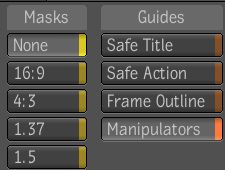
The Player updates immediately to reflect the mask you select.
The Player updates immediately to reflect the guides you enable or disable.
| Select: | To display the: |
|---|---|
| Safe Title | Safe title guide. This guide indicates the area of the frame in which it is safe to place titles and graphics (i.e. in which there is no risk of having titles or graphics cropped by the device on which the shot is viewed). The safe title area is inside the safe action area. |
| Safe Action | Safe action guide. This guide indicates the area of the frame within which there is no risk of having any of the image cropped by the device on which the shot is viewed. The safe action area is larger than, and encloses, the safe title area. |
| Frame Outline | Frame guide. This guide indicates the edges of the frame. |
 Except where otherwise noted, this work is licensed under a Creative Commons Attribution-NonCommercial-ShareAlike 3.0 Unported License
Except where otherwise noted, this work is licensed under a Creative Commons Attribution-NonCommercial-ShareAlike 3.0 Unported License