There are two modes in which you can load a composition into Composite: Open and View. The Open mode allows you to modify the composition (read/write mode). The View mode allows you to view the dependency graph and all attributes in the tool UI, but without being able to modify anything (read-only mode). There is a circumstance where a composition can only be viewed, and that is whenever another user has already opened the same composition for modification. This is indicated in the browser by a yellow read-only icon.

(a) Read-only icon
The composition is opened in Open mode (read/write). If the composition is in use by another user, it will open in View mode (read only).
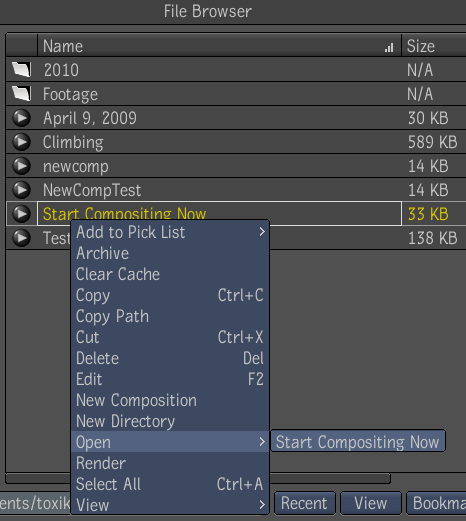
The version of the composition is opened in read/write mode. If the version is in use by another user, it will open in View mode (read only).
If the composition is not in use and there is no composition currently open, the following Gate UI is displayed. Swipe through the east gate to open the composition.
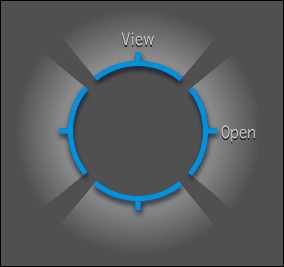
If the composition is not in use and there is already an open composition, the following Gate UI is displayed. Swipe through the east gate to open the composition.
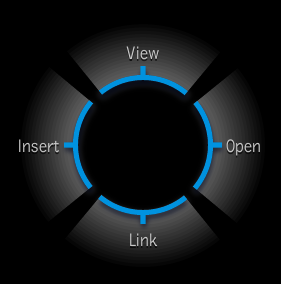
The composition opens in Open mode or View mode. In the tool UI, the Composition tab is displayed.

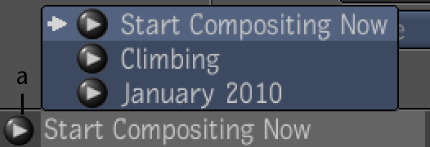
(a) Composition icon
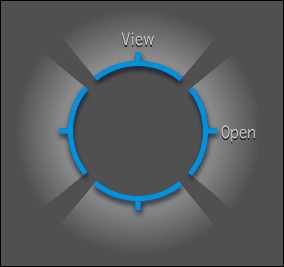
The name of the composition you are viewing is displayed in the taskbar.
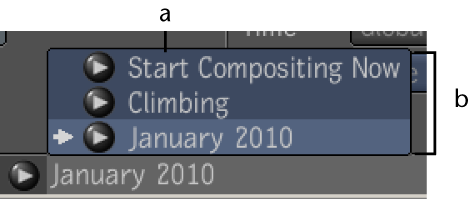
(a) Composition icon (b) List of opened or viewed compositions
 Except where otherwise noted, this work is licensed under a Creative Commons Attribution-NonCommercial-ShareAlike 3.0 Unported License
Except where otherwise noted, this work is licensed under a Creative Commons Attribution-NonCommercial-ShareAlike 3.0 Unported License