You can set basic lighting properties for all light types.
To set basic lighting properties:
| Properties | Description |
|---|---|
| Color | Sets the color for the light. Click the color pot to display the color picker, choose a color, and click Set—see Color Picker. |
| Intensity | Sets the amount of light emitted by the source light. |
| Decay | Sets the light's intensity to diminish gradually using a linear or quadratic function. |
| 1/2 Distance | Represents the distance at which the light's intensity is reduced by half. |
| Time Dilation | Modifies the motion blur that affects lights animated in your scene. You can set the Time Dilation factor to give the light the appearance of moving at a different speed than is set for Motion Blur in the Render tab. |
You can modify the properties for Spotlights and Directional lights.
To set attributes for a Spotlight:

| Properties | Description |
|---|---|
| Shape | The shape of the light can be a circle or rectangle. |
| Hot Spot Angle | The angle where the solid cone of full intensity light ends and a gradual fading begins. |
| Cutoff Angle | The angle at which the light ends. |
| Aspect | The aspect ratio of the spotlight shape. |
To set properties for a directional light:
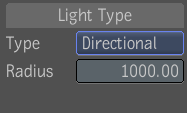
 Except where otherwise noted, this work is licensed under a Creative Commons Attribution-NonCommercial-ShareAlike 3.0 Unported License
Except where otherwise noted, this work is licensed under a Creative Commons Attribution-NonCommercial-ShareAlike 3.0 Unported License