You can recursively archive the compositions to which a composition is linked. Linked composition archiving is optional and
is on by default. Linked compositions are stored in the same .xml file as the compositions selected for archiving. You can archive a composition and its linked compositions in the same way
that you archive a composition.
To archive a composition:
- In the File Browser, in the Folder list, navigate to and select the element you want to archive.
- In the Folder contents area, right-click the element you want to archive and select Archive.
- In the dialog that appears, enter a name for the archive and click OK.
NoteThe Python script for archiving does not recognize file names that contain any of the following characters: *?:”<> (i.e. asterisk,
question mark, colon, quote mark, open angle bracket, close angle bracket). A file name with any of these characters causes
the archiving script to fail.
WarningChanging the name of a .zip file, moving or transferring an archive will result in undefined restoration behavior.
- Select Linked Compositions and any other archiving option, and click OK.
All external dependency files are stored in one or many .zip files named after their type (for example, MEDIA, PAINT_STROKES, 1D_LUT, 3D_LUT).
 Except where otherwise noted, this work is licensed under a Creative Commons Attribution-NonCommercial-ShareAlike 3.0 Unported License
Except where otherwise noted, this work is licensed under a Creative Commons Attribution-NonCommercial-ShareAlike 3.0 Unported License
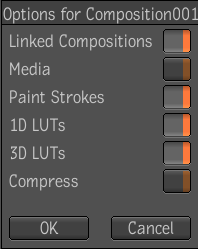
 Except where otherwise noted, this work is licensed under a Creative Commons Attribution-NonCommercial-ShareAlike 3.0 Unported License
Except where otherwise noted, this work is licensed under a Creative Commons Attribution-NonCommercial-ShareAlike 3.0 Unported License