You can set a Player, Schematic, or Animation Editor view to use either master or standalone time. Master time is used to synchronize playback among views—see Playing Back in Multiple Views.
To set a view to use master or standalone time:
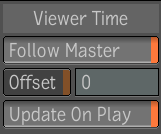
Follow Master Select this button to use master time. Deselect to use standalone time.
Offset Select this button to set an offset, in frames, for the time. Type the offset in the field to the right of this button, or click and drag on the bottom edge of the field to adjust the value. The frame offset is with respect to the time you set for the view. For example, if you set a frame offset of 5 and selected Follow Master, the view always displays the frame that is five frames ahead of the frame currently running in master time. If you deselected Follow Master, the view always displays the frame that is five frames ahead of the frame running in the standalone time of the view.
 Except where otherwise noted, this work is licensed under a Creative Commons Attribution-NonCommercial-ShareAlike 3.0 Unported License
Except where otherwise noted, this work is licensed under a Creative Commons Attribution-NonCommercial-ShareAlike 3.0 Unported License