The Switcher is a standalone tool that allows you to alternate between different output views from multiple nodes without having to disconnect and reconnect nodes. It has multiple image inputs, but only one output. There is a single primary input, and a secondary input that can receive input from multiple nodes. The Switcher functions as a pass through for one selected image. Specifically, the output acts as a pass through for the primary input.

The Switcher tool has just one option in the UI. The list of node inputs is displayed so you can select a node to connect to the primary input. The name of the node connected to the primary input is always visible. The list of nodes connected to the secondary input can be viewed by clicking the name button in the Switcher tool UI. The user just has to click one of the nodes displayed in the list of nodes connected to the secondary input, and it will automatically become connected to the primary input. The change will immediately be visible in the Schematic view. You can also use the S hotkey to switch between inputs.
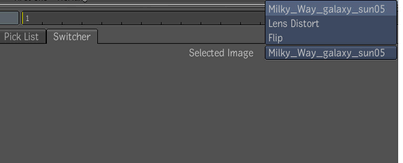
To add a Switcher to a composition: