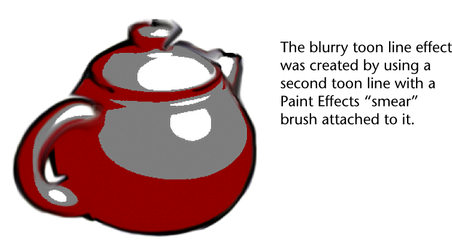You can use toon lines
on all three types of geometry—NURBS, polygons and subdivision
surfaces—as well as on strokes, Paint Effects brushes
and Paint Effects hair. The lines
are generated directly from a combination of the input geometry
and the current view. You can control the appearance of these lines with
the attributes in the pfxToon node;
for descriptions of these attributes, see
pfxToonShape node.
You can also paint additional lines using Paint Effects.
To add toon shading to a scene
- Create the 3D geometry you want to render
in 2D.
- Assign Toon shaders
to the geometry (
Toon > Assign Fill Shader).
- Assign Toon outlines
to the geometry (
Toon > Assign Outline).
- Optionally, set a background color for
the rendered scene (
Toon > Set Camera Background Color).
- Render the scene.
Notes on rendering:
- You can render all toon lines using the Maya
Software renderer.
- If you used the Paint
Effects method for profile lines, then before you render
in the Maya Software renderer, turn
on the Oversample and Oversample
Post Filter checkboxes in the Paint Effects Rendering
Options section of the Maya Software tab
in the Render Settings window.
- To render Paint Effects toon
lines using the mental ray® for Maya or the Maya Hardware renderers,
you must first convert the toon lines to polygons. See
To convert toon lines to polygons.
Alternatively, use the Offset Mesh method for
profile lines, which will render for these renderers. (You can set
this method in the Profile Lines section of the
pfxToonShape node.)