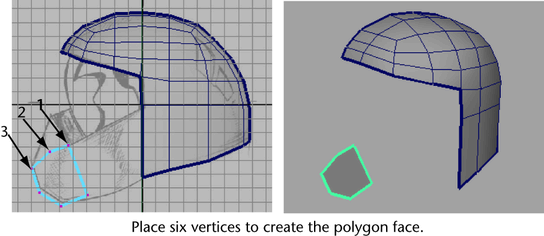To create the lower front region of the
helmet (that is, the region that would protect the mouth and jaw
of the wearer) you’ll create a polygon for the cross section of
the lower front region by manually placing vertices using the Create
Polygon Tool (
Mesh > Create Polygon Tool).
To place vertices for a polygon
- In the side view, select
Mesh > Create Polygon Tool >
 .
.
The Create
Polygon Tool settings editor appears.
- In the tool settings editor, set the
following options:
- Limit the number of
points: On
- Limit points to:
6
These settings specify
that a closed polygon face will be created once you have placed
six vertices in the scene.
- In the side view, place six points for
the profile as it appears in cross section of the lower front region
of the helmet (see image below). Ensure that you place the vertices
in a counter-clockwise direction for this step.
The new polygon face
is created along the YZ plane (the axis of symmetry for the model).
- Press the q key to quit the Create
Polygon Tool when the polygon face is complete.
The new polygon component
remains selected in Object Mode.
NoteIf the polygon face
doesn’t appear shaded in the side view but does appear shaded in
the perspective view, it means that the polygon face and the image
plane lie on exactly the same plane. You can correct this by moving the
image plane backwards in the side view so it doesn’t lie directly
on the YZ plane, but this step is not critical to the success of
the steps that follow.
You’ll extrude this polygon
face to create the remainder of the lower front region of the helmet.
Before you can extrude the new face it needs to be selected in Face
mode. You can do this quickly by converting the existing selection
to Faces.
To convert the object selection to face
selection
- With the face still active in Object
Mode, choose
Select > Convert Selection > To Faces.
The
selection is converted to a face selection.
TipYou can also press
Ctrl + F11 or Ctrl + right-click on the selected object and choose To
Faces > To Faces from the marking menu that appears.
 .
.