Shadows are the darkened areas that appear on a surface when an object gets in the path of a light source. Shadows are cast onto the area of a surface that doesn’t directly receive light. Shadows ground the objects in your scene and aid in defining their three-dimensional appearance. Shadows can add drama to your scene.
Next, you create a shadow on the floor from the light cast by the spotlight. To do this, you must edit a few of the spotlight’s attributes.
To create shadows using a spotlight
When you render the scene, you’ll see the spotlight has widened its beam to light up a small part of the back wall. The table and light fixture block light and create shadows.
The shadows occur because you turned on Use Depth Map Shadows for the spotlight earlier in the lesson.
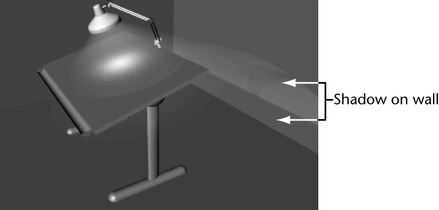
Depth Map Shadows refers to the algorithm Maya uses to produce shadows. For basic shadowing, you don’t need to know about the algorithm, but you do need to make sure you turn on Use Depth Map Shadows.
Rendering creates this result:
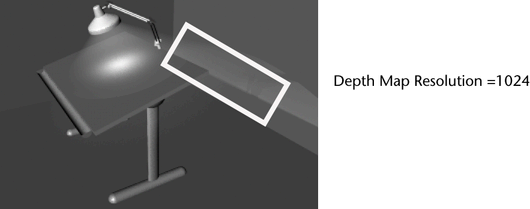
Increasing the shadow’s resolution increases rendering time. Use a higher value only if it makes a noticeable difference on the shadows. In this case, the difference is so subtle that you might prefer to use the default value 512. In your future projects, keep in mind that higher shadow resolution values can make a big difference in the quality, but also affect rendering time.
A related attribute, Filter Size, is useful for blurring or softening shadow edges that seem too sharp. Increase the value to increase the blur. Again, higher values increase rendering time.
If you are intent on perfecting shadows in your future projects, try various combinations of values for Resolution and Filter Size. For this lesson, the default values are satisfactory because the shadow edge has minimal contrast. If you create shadows with sharp contrast at the edges, altering the default values will be more desirable.